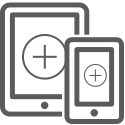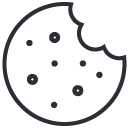System requirements
- 64bit Windows with Java runtime 1.8 or above
- Processor with two cores of 2.4 GHz
- 4GB free memory
- Network interface
Windows 7 or Higher
Android 4.4 or Higher
Installation
-
Download NCheck Visitor Management server installation package from download page. Run installer package to install the server. Installation process will guide you through the installation process. At the end of the installation,
-
Installation waits for starting NCheck Visitor Management server.
-
installation completion dialog shows the instructions to log in to the NCheck Control Panel.
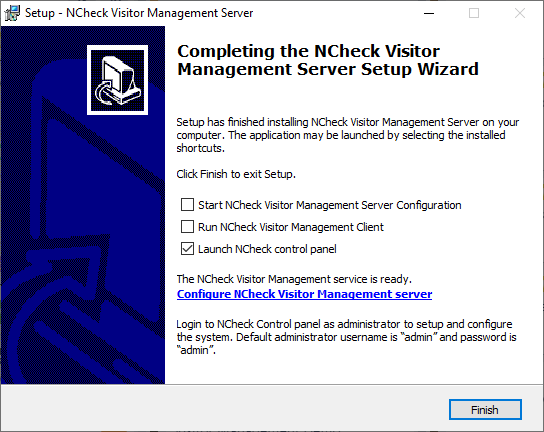
Server configuration
NCheck Control panel can be access from the server tray icon menu from the server or from anywhere using a web browser. Use the URL https://server:port to access from web browser. As examples,
Default username and password are
-
Username: admin
-
Password: admin
After first time login, a system configuration guidance message to set up your first visit schedule in the system.
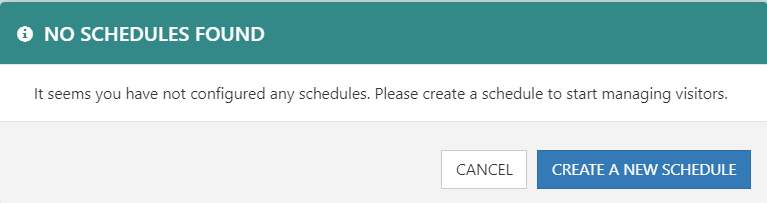
Create a visit schedule
New visit schedule can be created from “Visit schedules”.
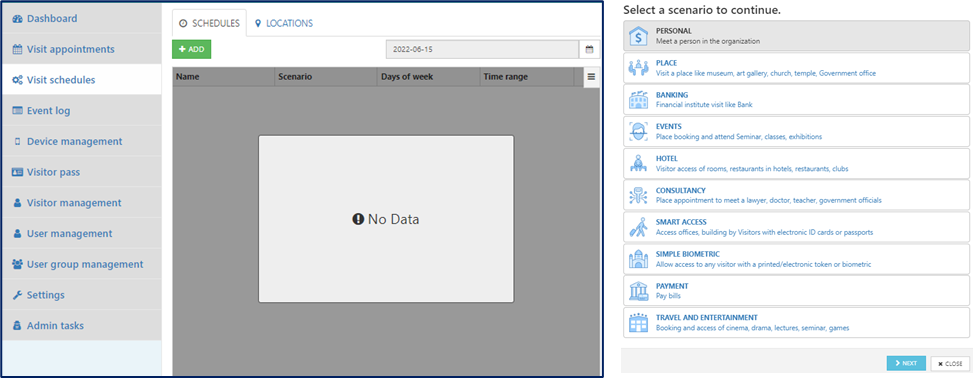
Schedule can be created to allow visitors in a specified time of selected days in week. We will create a visit schedule to allow visitor to meet an employee at any time (everyday, 24 hours) below.
-
Select “Add” button
It will show a list of scenarios to select one
-
Select the best scenario from the list of scenarios
-
Select next
It shows the visit detail
-
Enter the schedule name
-
Select “Add” button to create new visit schedule
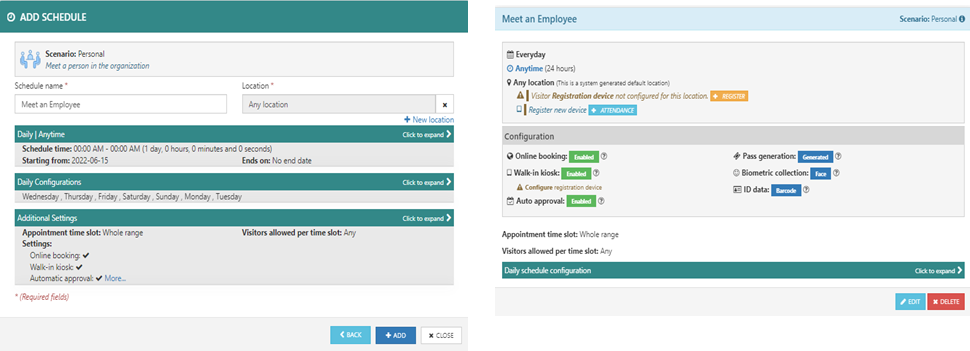
Place a visitor appointment online
If “Online booking” is enabled in a visit schedule, system shows the visit schedule under appointment booking of system main page.
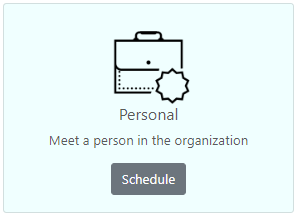
Setup visitor self-registration kiosk and place a visitor appointment
If walk in Kiosk option is enabled in the Visit schedule, the visit schedule can place an appointment from a walk-in self-registration kiosk device. To set up self-registration kiosk device, you can follow below steps.
-
Go to Visit Schedules and select the visit schedule
-
Make sure that walk in Kiosk option is enabled. If it is not enabled, you can edit the visit schedule and set the option.
-
“Register” button next to “Registration device”
-
You can find the registration device registration token in Register Device dialog
-
Install NCheck Visitor Management Client for Windows or Android
-
Register the client using the generated device registration code
-
After registration, device shows the appointment booking view for the Kiosk.
Set up visitor attendance device
Visitor attendance device is used to authenticate visitors and record visitor check in, check out and access events. Attendance device registered for a location of a visit schedule records visitor check in and check out events. Follow below steps to set up a visitor attendance device
-
Go to Visit Schedules and select the visit schedule
-
“Register” button next to “Attendance device”
-
You can find the registration device registration token in Register Device dialog
-
Install NCheck Visitor Management Client for Windows or Android
-
Register the client using the generated device registration code
-
Device is registered for the location of visit schedule. Visitors who have visit appointments at the location can check in or check out from the device.